Scintilla's Guide to AVISynth Postprocessing Filters: Sharpeners
aWarpSharp -
DeHalo_Alpha -
FastLineDarken -
LimitedSharpenFaster -
mfToonLite -
MSharpen -
PSharpen -
SSXSharpen -
Toon -
UnFilter -
vmToon -
WarpSharp
(
Home -
Spatial Smoothers -
Temporal Smoothers -
Spatio-Temporal Smoothers - Dealing with Dot Crawl -
Dealing with Rainbows
)
Intro
Sharpening is the antithesis of spatial smoothing: it tries to accent, to enhance, to bring out the differences between
pixels instead of trying to reduce them. And this usually hurts compressibility (but not always; for example,
the warpsharpeners may actually help it).
So why would you want to do it?
Easy answer: because The Sharper Image sharper images are nice to look at; well-defined edges are more pleasing
to the eye than wimpy ones. And it just so turns out that we've got a few AVISynth filters that are meant just for
enhancement of edges such as those found in anime, as well as those that aren't but still work well for our purposes.
So here are some of them.
It should be noted that DeHalo_Alpha is NOT actually a sharpener; it's meant to
reduce haloing, an artifact some sharpeners can leave behind if you overdo it (though you may also have halos in your source
video before any processing). I didn't feel quite right putting it on the spatial smoothers page.
Also, you may notice that the well-known mfToon is not on the list. That's because, in its more recent incarnations,
its name was changed first to vmToon and then to just
Toon.
One last note: these sharpeners should always be applied AFTER you've smoothed your image with the filters on
the previous pages. If you sharpen before smoothing, the sharpening can accentuate noise, making it
harder for the smoothers to remove.
aWarpSharp
A different warpsharper by MarcFD; meant for anime
Type: Plugin
Found in file: aWarpSharp.dll
Author: MarcFD
Homepage: http://ziquash.chez-alice.fr/
Colorspaces: YV12 only
Interlacing: Progressive only
Speed: Fast
Defaults: aWarpSharp(depth=16.0, blurlevel=2)
Parameters:
- depth (0-64 float) determines the amount of warping. It directly affects how thin your lines will end up.
- blurlevel (1-4) can "give a big boost to the warpsharpening" (MarcFD) for a given depth setting, at the
expense of speed. If you find that the warping is distorting certain shapes too much, try lowering this parameter first.
Usage notes:
- It has been reported that aWarpSharp can sometimes make straight lines curved. If you notice that this is a
problem with your source, use the standard WarpSharp instead.
- It has also been reported that aWarpSharp can cause green garbage on edges at certain resolutions. Oftentimes,
you would be cropping these edges out afterwards anyway; but if you have this problem and you
really need the original edges for some reason,
then look into the internal AVISynth functions StackHorizontal and StackVertical.
aWarpSharp is a warpsharpening filter from MarcFD that claims to use a different algorithm from other warpsharpeners,
and it appears to be optimized for anime sources. For those of you who have read this far and are wondering
just what "warpsharpening" is, it is a sharpening method that differs from normal convolution-based sharpening in
that it actually warps the image, expanding large flat areas and thinning lines. Warpsharpening is
therefore very useful for older anime sources that have fat edges, as demonstrated by the following screenshot from
Episode 24 of A.D. Vision's original R1 release of Neon Genesis Evangelion, treated with
AWarpSharp(depth=22.0, blurlevel=2) (hover to see filtered version):

The difference is clear ClearEyes -- AND, would you believe that the warpsharpened image is actually
MORE compressible than the original (shaved 32 KB off the size of the PNG)? Bet you didn't expect to read THAT
anywhere on the sharpeners page.
As if that wasn't enough,
this and other warpsharpeners can also help with dot crawl (though it's still better to use a dedicated dot crawl
filter, such as DeDot, if possible; we'll get to those on a later page).
Something to watch out for: Unfortunately, it's easy to go overboard with warpsharpeners.
Here is an example of what can happen when you do
(settings: AWarpSharp(depth=50.0, blurlevel=2)).
The lines are getting so thin as to almost disappear at points, and the warping is beginning to make some shapes
break up; Kaoru's eyes in particular look odd. So for the love of Pen-Pen, watch your settings
and please don't do this.
Back to top
DeHalo_Alpha
NOT a sharpener, but useful for reducing halo artifacts that can occur when sharpening.
Type: Script function
Requires: MT_MaskTools (aka MaskTools v2.0), Repair (any one of the four DLLs)
Author: Didée (using plugins by Kurosu, Manao, and Kassandro); migrated to MaskTools 2.0 by Foxyshadis
Homepage:
doom9 forum
Colorspaces: YV12 only
Interlacing: Progressive only
Speed: Slow (but improves to average if ss=1)
Defaults: DeHalo_alpha(rx=2.0, ry=2.0, darkstr=1.0, brightstr=1.0,
lowsens=50, highsens=50, ss=1.5)
Parameters:
- rx and ry (any float > 1) are the factors by which the image is downsized (horizontally and
vertically, respectively) in order to catch the halos. Higher values will catch more halos, but watch out for
blocky artifacts. Reduce the values if you want a subtler dehaloing, but at 1 or lower, the effect is gone.
- darkstr and brightstr (any float > 0) determine how much the dark and bright pixels in the
halos are brightened and darkened, respectively. So if the bright areas are still too bright, then raise
brightstr, and vice versa. I wouldn't recommend going much higher than 3 on these; that's when things
seem to start getting ugly.
- lowsens and highsens (any float > 0) are two parameters I haven't quite been able to work out.
Best I can figure is that they seem to control the levels of influence of the downsized image and the normal
image in determining the mask that is used for the dehaloing (to limit the image processing to edges only).
If you turn up lowsens to 255 or higher, at which point the mask is derived completely from the downsized
image, you'll see what I mean.
- ss (any float > 0) is the supersampling factor used near the end of the process. As usual,
increasing this value will reduce aliasing but will slow the script down. You can also turn off the
supersampling entirely by setting ss=1, which makes the filter 3+ times faster than the default settings.
But don't go lower than 1, as it's pointless and the results are ugly.
Usage notes:
Haloing is what often happens when you oversharpen an image. If you see a large flat area of color that
suddenly gets brighter when it gets right up against a dark edge, that's haloing. It's caused by what's known
as "overshooting" in convolution-based sharpeners: the sharpener does its work by amplifying the difference
between adjacent pixels, but if the difference makes (say) brightened pixels significantly brighter than their
OTHER neighbors that were originally SUPPOSED to be the same color, then that's overshooting.
This is one of those filters whose effects can be much more easily seen than described in words, so here's
a comparison frame, taken from episode 24 of Neon Genesis Evangelion with settings of
DeHalo_alpha(brightstr=2, ss=2.0)
(hover your mouse over to see the filtered
version); I realize that this frame looks VERY familiar, but (happily) halos that naturally occur on DVDs are
hard to come by with recent releases, so I figured I should use the first good example I found.

Look at the edges on Gendo's eyebrows, glasses, gloves, etc. and how the halos disappear (mostly) in the
filtered version. Also, we've managed to trim down the lossless filesize somewhat. Like I said, though, you
won't often find halos this bad on recent animé releases, so you'll probably find this filter most useful for
placing after your OWN sharpening jobs... that is, if your sharpeners didn't correct for overshoot already.
Of course, one thing you may have noticed is that the dehaloing makes the image look blander and more
boring. You may decide you prefer the slightly haloed look. Which is fine too, but I should reiterate that
dehaloing also improves compressibility. Your choice.
Back to top
FastLineDarken
It darkens lines. Fast (relatively). That makes it useful for animé.
Type: Script function
Requires: MaskTools (1.5.1+)
Author: Vectrangle (using plugins by Kurosu and Manao)
Homepage: doom9 forum
Colorspaces: YV12 only
Interlacing: Progressive only
Speed: Average when thinning=0; slow otherwise
Defaults: FastLineDarken(strength=48, luma_cap=191, threshold=4, thinning=24)
Parameters:
- strength (0-256) determines the line darkening amount. It should be noted that this is
the MAXIMUM darkening amount, so only the strongest lines get darkened this much. Weaker lines
will be darkened proportionately less.
- luma_cap (0-255) can be useful if you have lighter lines on brighter backgrounds that you
don't want darkened. Any pixel with luma value greater than luma_cap will be treated as if its
value was equal to luma_cap. Reducing this value will darken fewer lines.
- threshold (0-255) determines the minimum darkening amount; any pixels that would have
been darkened by less than this value are ignored. Lower this value if not enough pixels in the lines are
getting darkened, or raise it if too many random pixels are getting darkened.
- thinning (0-256) determines how much to thin the lines being darkened, if at all. Setting this
to 0 gives a big speed boost.
Usage notes:
- If FastLineDarken generates too much aliasing, you may want to consider supersampling, in such
a fashion as this:
LanczosResize(1280,960).FastLineDarken().LanczosResize(640,480)
(where obviously the arguments to the resizers should be changed to fit your source).
Thankfully, I don't have to say much here, because this function does exactly what it says.
Animé often has a lot of dark edges, and it often improves the look to darken these edges further,
to bring them out a little more. This is what FastLineDarken was made for: it's a line darkening
specialist, only paying attention to dark edges, not like other sharpeners that sharpen everything.
(So if your source has details like leaves in trees, FastLineDarken won't sharpen those.)
For this filter, we'll use a sample frame from episode 13 of Azumanga Daioh. This source doesn't
require much smoothing, but the edges suffer from SERIOUS anorexia (I don't think any other source I've
ever worked with has had thinner lines); and this, combined with a lack of definition
on some of them, causes them to threaten to disappear sometimes. You'll see that we can use
FastLineDarken to bring such lines out quite dramatically; settings for this one were
FastLineDarken(strength=150,luma_cap=225,thinning=0)
(hover over to view filtered version):

You can bet that THOSE lines won't get smeared by the encoder. Only problem is that FastLineDarken
doesn't have any supersampling built in, so it can cause aliasing sometimes; this can be mitigated
by adding some into your filter chain (resize up, darken, then resize back down).
Back to top
LimitedSharpenFaster
Sharpening with correction for overshoot (the "Limited" part). Much faster than the original LimitedSharpen.
Type: Script function
Requires: MT_MaskTools (aka MaskTools v2.0), RemoveGrain 1.0 beta, WarpSharp package
Author: Didée (using plugins by Kurosu, Manao, Kassandro, and ???)
Homepage:
http://www.avisynth.org/mediawiki/LimitedSharpen
Colorspaces: RGB32, RGB24, YUY2, or YV12
Interlacing: Progressive only
Speed: Somewhat slow
(Note: This function has too many parameters to list here; I only give the most useful ones.
If you're curious, check out the wiki page for a full listing.)
Defaults: LimitedSharpenFaster(ss_x=1.5, ss_y=1.5, dest_x=[clip width],
dest_y=[clip height], strength=100, overshoot=1, undershoot=1, soft=0, edgemode=0)
Parameters:
- ss_x and ss_y (any float > 1.0) are the horizontal and vertical supersampling factors,
respectively. Higher values will reduce aliasing, at the expense of speed.
- dest_x and dest_y (any int > 0) are the desired width and height of your clip, if you want
to go straight to your final resolution without any more processing before the resize. If omitted, the
clip will stay its original size.
- strength (any int > 0) is the sharpening strength. Simple.
- overshoot and undershoot (0-255) determine the maximum amount by which a sharpened pixel
may be brighter than the brightest or darker than the darkest (respectively) of its spatial neighbours.
This is the "limiting" indicated in the filter's name; if you raise these values too high, you lose that
and may have haloing problems.
- soft (-1 to 100) softens the sharpening effect; setting this to -1 will have the filter
select a value automatically, based on ss_x and ss_y.
- edgemode (-1 to 2) determines how the filter treats edges:
- Edgemode = -1 will return the edge mask only, rather than the actual image.
- Edgemode = 0 is normal operation.
- Edgemode = 1 limits the filter to ONLY sharpen edges.
- Edgemode = 2 does just the opposite, sharpening only NON-edges.
Usage notes:
- If LimitedSharpenFaster generates too much aliasing, raise the values of ss_x and ss_y.
LimitedSharpenFaster actually has a few sharpening modes, but I haven't bothered to go into them here, as
the default ("range sharpening") works fine most of the time. The idea that really sets this filter apart
from other sharpeners is the limiting of sharpened pixels relative to their spatial neighbours, specifically
designed to combat overshoot and therefore avoid introducing halos. It was one of the first
AVISynth sharpeners to do this (if not THE first), and it still remains mostly unique in this regard.
The following comparison shot comes from episode 2 of Hellsing (TV); the source looks good, but it's rather
blurry. A simple LimitedSharpenFaster helps quite a bit to bring it into proper focus; however, for the
purposes of demonstration, I decided once wasn't enough and elected to hit it TWICE with the filter, thus
LimitedSharpenFaster(strength=200).LimitedSharpenFaster()
(hover mouse over to see filtered version):

Gorgeous, ne? Of course, as with all such sharpeners, the price you pay is in compressibility -- but
that's why we denoise and smooth the footage first.
Back to top
mfToonLite
Based on mfToon, but much faster because it doesn't warpsharp or supersample.
Type: Script function
Requires: MT_MaskTools (aka MaskTools v2.0), WarpSharp
Author: mf and Vectrangle (using plugins by Kurosu, Manao, and ???)
Homepage: http://mf.creations.nl/avs/
(Ignore what the page says about v0.44 being the most recent. If you go into "function includes", you can clearly
see the list go up to v0.52. Why mf doesn't have v0.54 (the one we're using) in there, I don't know.)
Colorspaces: YV12 only
Interlacing: Progressive only
Speed: Slow
Defaults: mfToonLite(strength=255, dstren=255, drange=64, dboost=1.0,
dlimit=30, mask="fastest")
Parameters:
- strength (0-255) ... is actually pretty useless. The ONLY thing it does is allow reduction of
the mask's maximum strength (controlled by dstren) if its value is anything other than the default
of 255. I think mf got a little confused when he was adapting this from the original mfToon and forgot
to have it actually do anything.
- dstren (0-255) determines how much of the sharpened version of the frame is allowed to show
through on the edges (via the edge mask) in the final product.
- drange (0-255): Not used if mask="fastest". I'm not entirely sure about this, but
it compresses the range of the values in the edge mask.
- dboost (0.1-10.0 float): Not used if mask="fastest". Not sure about this one either,
but it boosts the areas of the mask marked as edges (or reduces them, if set < 1.0).
- dlimit (0-255): Not used if mask="fastest". Not sure about this one either, but this
controls the final limiting step in the masking; any mask pixel above this value will be included in the
edges portion of the mask.
- mask (any string) determines the procedure used to create the mask. If set to the default of
"fastest", the filter will ignore drange, dboost, and dlimit and use a faster but
less sophisticated masking. If set to anything else, the filter will use the aforementioned
parameters to create a slower but more accurate (?) mask.
Usage notes:
- It should go without saying, but there's no point to using both this and vmToon in the same script.
mfToonLite was basically born out of a desire to make a realtime filter (for use at playback, e.g. in
ffdshow's AVISynth filters section) out of the old mfToon, which was known as
a great line darkener and sharpener for animé but which was also notoriously slow. (mfToon has since
developed into vmToon, which is still horrendously slow; we will discuss this filter later.) So mf removed
the warpsharpening and supersampling capabilities from mfToon, and mfToonLite was the result.
Sure enough, it is significantly faster than its progenitor.
The following sample frame comes from Haré+Guu, with mfToonLite used at default settings
(hover mouse over to view filtered version). It's easiest to see the differences in the hair, but
all the other edges are enhanced as well.

Back to top
MSharpen
Masked sharpener (to only sharpen edges), designed specifically for anime.
Type: Plugin
Found in file: MSharpen.dll
Author: Neuron2 (Donald Graft)
Homepage:
http://www.neuron2.net/msharpen/msharpen.html
Colorspaces: RGB32, YUY2, or YV12
Interlacing: Progressive only
Speed: Fast
Defaults: MSharpen(threshold=10, strength=100,mask=false, highq=true)
Parameters:
- threshold (0-255) determines how much of the image is determined to be edges (MSharpen will
only sharpen areas it decides are edges). Lower the value to catch more, or raise it to catch fewer edges.
Typically you want to set threshold so that all edges are sharpened, but no noise. You can see what
areas are set to be preserved with the mask parameter...
- strength (0-100) determines how strongly to sharpen the areas marked as edges.
- mask (true/false), when set true, will display a detail mask of the current frame rather than the
frame itself; dark areas of this mask are left alone, while bright areas are set as edges to be sharpened.
How much of the frame
is set as edges depends on how you set the threshold parameter. When set false, the filter displays the
processed frame (normal operation).
- highq (true/false): Setting this to true will produce the best quality detail detection;
setting it false sacrifices some quality but gets you a speed boost. But the filter is already pretty fast,
so I would suggest leaving this one alone unless your script runs really slowly.
Usage notes:
- If MSharpen generates too much aliasing, you may want to consider supersampling, in such
a fashion as this:
LanczosResize(1280,960).MSharpen().LanczosResize(640,480)
(where obviously the arguments to the resizers should be changed to fit your source).
Remember MSmooth (from the spatial smoothers page)? The filter that created a detail mask and then only
smoothed the parts of the image that were not detected as detail? Well, MSharpen follows pretty much
the exact same design philosophy, except kind of opposite: this time, we're taking the detail only and
sharpening it. As you might expect, such an approach usually works very well for animé.
Using MSharpen is normally a two-step process: first, with mask=true, you adjust the
threshold until the mask covers all the edges and details you want to sharpen,
then you set mask=false and adjust the strength until the
sharpening is at the right level (also tweak threshold if it turns out you're sharpening
more or less detail than you thought). I already illustrated the first step on the smoothers page;
it's here if you need to review it.
Our sample frame for this one comes from episode 3 of Princess Tutu; this is a series that is generally
quite clean, but can be kind of soft in some scenes. You may think this frame looks pretty good as it is,
but watch what happens when you roll your mouse over (settings were
MSharpen(threshold=10,strength=140)):

Once you've seen the sharpened version once, you notice the difference, don't you? The original
suddenly looks blurred and out of focus by comparison. The only problem is slight aliasing on some of the
edges, but this can be mitigated by adding in supersampling, as described above.
Back to top
PSharpen
Two-point sharpening that avoids overshoot.
Type: Script function
Requires: MaskTools (1.5.1+)
Author: ilpippo80
Homepage:
doom9 forum
Colorspaces: YV12 only
Interlacing: Progressive only
Speed: Average
Defaults: PSharpen(strength=25, threshold=75, ss_x=1.0, ss_y=1.0,
dest_x=[clip width], dest_y=[clip height])
Parameters:
Before I begin this part, I have to explain that this sharpener compares each pixel's (luma) value to the
maximum and minimum values of its eight spatial neighbours. If you see me refer to min and max in the
following discussion, keep in mind that it's these local minima and maxima that I'm talking about.
- strength (0-100) determines the strength of the sharpening (up until the overshoot correction
threshold, see below). Value of 100 will set all pixels to either their local min or max; value of 0 will
make the filter do nothing.
- threshold (0-100) determines how close to the min/max a pixel can be sharpened before the
overshoot correction (compression) kicks in. Higher values make the overshoot correction more of a hard
limiting, while lower values soften the compression. Value of 0 makes the filter do nothing.
- ss_x and ss_y (any float > 0) are the horizontal and vertical supersampling factors,
respectively. Higher values will reduce aliasing, at the expense of speed.
- dest_x and dest_y (any int > 0) are the desired width and height of your clip, if you want
to go straight to your final resolution without any more processing before the resize. If omitted, the
clip will stay its original size.
Usage notes:
- If PSharpen generates too much aliasing, raise the values of ss_x and ss_y.
PSharpen is one of those sharpeners I keep coming back to for animé; it consistently gives pleasing
results, it doesn't overshoot, and it is faster than LimitedSharpenFaster.
However, I owe everyone an explanation of this filter's design philosophy, because I fear
I wasn't able to explain it very well in the Parameters section. It's not that easy to put into words;
I find it easier to follow this image to see what's going on.
As I've mentioned, PSharpen starts work on each pixel by looking at each of its 8 spatial neighbour
pixels and taking the minimum and maximum from those eight pixel values (luma only); this is why they
call it a "two-point" sharpener. Depending on the
values of strength and threshold, it then divides the spectrum between the local minimum
and maximum into a range that gets expanded (around the midpoint) and two ranges that get compressed
(around the min/max; see picture linked above).
Following this analogy (which should pose no trouble to those of you who've worked with dynamic
range processors in audio -- it's basically a compander), strength determines the
severity of the expansion and threshold controls the degree of the compression.
The two things you can be sure of with PSharpen: (1) each pixel will always end up farther away from
the midpoint between its local min/max than it was before, and (2) each pixel will always remain within
the range defined by its local min and max.
PSharpen operates on every pixel, but the effect in the following frame is most noticeable around
the eyes; the rest is subtler. The frame is from Princess Tutu, and the arguments used were
PSharpen(strength=90,threshold=90,ss_x=1.5,ss_y=1.5) (hover mouse over to
view filtered version):
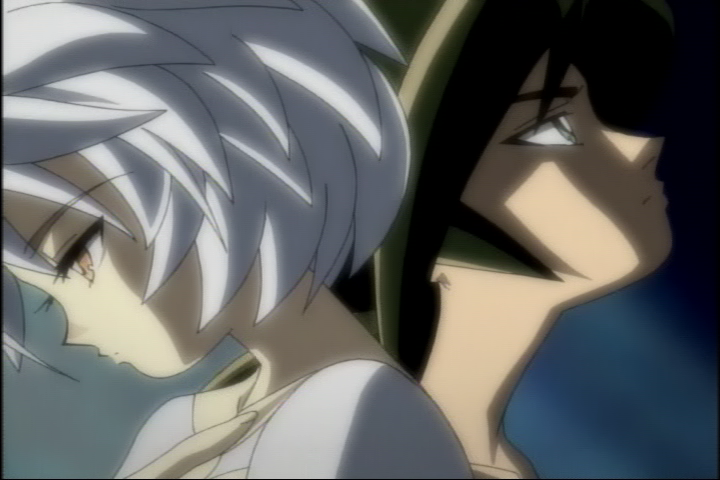
As with LimitedSharpenFaster, PSharpen calls can sometimes be stacked to good effect if you want a
more dramatic sharpening than even the strongest settings can provide.
Back to top
SSXSharpen
Simple sharpening with supersampling. (Has nothing to do with snowboarding.)
Type: Script function
Requires: WarpSharp
Author: mf (using plugin by ???)
Homepage: http://mf.creations.nl/avs/
(It's under "function includes", as part of the SharpTools script.)
Colorspaces: RGB32, YUY2, or YV12
Interlacing: Progressive only
Speed: Glacially SLOW at default settings; gets up to more normal levels of slow
at ssw=2, ssh=2
Defaults: SSXSharpen(ssw=4, ssh=4, xstren=255, xthresh=255)
Parameters:
- ssw and ssh (any float > 0) are the horizontal and vertical supersampling factors,
respectively. Higher values will reduce aliasing, at the expense of speed.
- xstren (0-255) determines how much of each pixel's original value is to be blended into the
result, for those pixels that are to be sharpened at all. 0 does nothing; 255 does no blending (full strength).
- xthresh (0-255) determines how close a pixel must be to its min/max spatial neighbour in
order to be sharpened. 0 does nothing; 255 hits every pixel.
Usage notes:
- This function's exact functionality is included wholesale as part of vmToon, so there's no point to
using them both in the same script.
- If SSXSharpen generates too much aliasing, raise the values of ssw and ssh.
SSXSharpen is based on XSharpen, a VirtualDub
filter by Donald Graft (Neuron2), a clone of which is included in the WarpSharp package plugin. The idea
is similar to PSharpen but much simpler: Each pixel is compared to the minimum and maximum (luma only) of
its 8 spatial neighbour pixels. If the difference between the pixel and whichever of its local min/max is
closer to it is less than xthresh, then the pixel's original value is blended with that of the
min/max (whichever one is closer), with the blending amount controlled by xstren.
So what does SSXSharpen add to this? Simple: it wraps XSharpen in supersampling. That's it.
Just resize up, XSharpen, and resize down. And why is this supersampling needed? Because using XSharpen
on animé sources without it can produce some really ugly results.
The following frame comes from FUNimation's release of Fruits Basket, filtered with
SSXSharpen(ssw=2,ssh=2) (hover mouse over to view filtered version).
This time I picked a frame with a good bit of detail in the scenery, rather than yet another frame
featuring dark outlines of characters, to show how this and similar sharpeners can improve your
backgrounds.

Unfortunately, it really doesn't make sense to stack this filter -- it's so slow as to be
impracticable.
Back to top
Toon
Faster and simpler than mf/vmToon, but you only get one parameter. Comes in two flavors.
Type: Plugin
Found in file: Toon-v1.0.dll and Toon-v1.0-lite.dll
Author: mf
Homepage: http://mf.creations.nl/avs/;
announced on
doom9 forum
Colorspaces: YV12 only
Interlacing: Progressive only
Speed: Somewhat fast (Toon) to very FAST! (ToonLite)
Defaults: Toon(strength=0.6)
or ToonLite(strength=0.6)
Parameters:
- strength (0-1 float) determines the strength of the line darkening effect.
The warpsharpening in Toon cannot be tweaked at all; in order to turn it off, use ToonLite instead.
Usage notes:
- If you get aliasing on the edges when using Toon, or if the edges are coming out too thin, try
using ToonLite instead (because it does not thin the lines).
Toon 1.0 is the latest release in mf's series of __Toon filters; I hesitate to say "the latest
incarnation of mfToon/vmToon" because the algorithm was almost completely rewritten as of version 0.8.
mf's goal with the rewrite was to simplify and speed up the filter, and it worked.
Whereas vmToon has 13 parameters,
Toon/ToonLite has only one -- how much simpler can you get?
So what does vmToon have that Toon does without? Well, as far as I can tell: Toon does not do any
supersampling, it uses something besides XSharpen to do its sharpening, and it doesn't let you control the
amount of line thinning (that is, short of disabling it completely by using ToonLite instead)
or the thresholds for line detection or noise sharpening. Still, even though it's not as tweakable as
its predecessor, Toon still produces a very usable result, and does it in a fraction of the
time vmToon would have taken.
Again, I've selected a sample frame from Fruits Basket; this time, I had to make sure it DID have
some outlines in it, as that's what this filter is supposed to target. All the outlines get darkened,
but the effect is perhaps most obvious on Tohru's shirt. And to make it even better, the size of the
lossless image has only increased by 4 KB! The setting was
Toon(strength=0.75) (hover mouse over to view filtered version):

Stacking this filter is not recommended, as you can get some pretty ugly aliasing pretty fast,
unless you stick to low settings of strength.
Back to top
UnFilter
The sharpening side of UnFilter is meant to counteract overdone softening on DVDs.
Type: Plugin
Found in file: UnFilter.dll
Author: Trbarry
Homepage:
http://www6.impacthosting.com/trbarry/downloads.htm
Colorspaces: YUY2 or YV12
Interlacing: Progressive or field-based (I believe)
Speed: Insanely FAST!!
Defaults: NONE (will give an "Invalid arguments" error if you try calling it without any parameters!)
Recommended (for porn sharpening): UnFilter(HSharp=5, VSharp=5)
Parameters:
- HSharp and VSharp (-100 to 100) determine the amount of sharpening/smoothing to be done in the horizontal
and vertical directions respectively. -100 gives the smoothest result, 100 the sharpest; 0 does nothing.
Usage notes:
- Positive values of HSharp
and VSharp will sharpen in the respective direction; negative values will smooth. So for sharpening purposes, you
always want positive values; 100 is maximum sharpening while 0 is none at all.
- Frame width must be a multiple of 2, but if your video is YUY2 or YV12, this should be true already.
UnFilter is a dual-purpose filter: it can be used for either sharpening or smoothing.
Both sides were meant to counteract detrimental practices in DVD authoring
(its sharpening was meant to reverse oversmoothing; its smoothing was meant to reverse overdone edge enhancement).
When used as a sharpener, well... let's just say: why didn't I try this filter a lot sooner?
I don't know what this filter's design philosophy is, but it provides
very natural-looking sharpening for animé; in the tests I'm running right now, it's looking
generally gorgeous. The result looks kind of like that of LimitedSharpenFaster or PSharpen, but
UnFilter runs way faster than either of those scripts. And it doesn't even cause lots of
aliasing.
For example, look at this screencap from Hellsing (same episode I used for the LimitedSharpenFaster
sample frame), filtered with just one pass of UnFilter(100,100) (hover mouse
over to see filtered version). This would normally be considered an extreme setting, but for
a source as blurry as Hellsing, it works nicely:

Come on, you gotta admit those edges are pretty hot.
Back to top
vmToon
The successor to mfToon. Darkens lines, thins lines, and does supersampled sharpening all in one,
but infamously slow.
Type: Script function
Requires: MT_MaskTools (aka MaskTools v2.0), WarpSharp
Author: mf and Vectrangle (using plugins by Kurosu, Manao, and ???)
Homepage: http://mf.creations.nl/avs/;
unofficial port to MT_MaskTools at http://manao4.free.fr/
(this is the version I include)
Colorspaces: YV12 only
Interlacing: Progressive only
Speed: Glacially SLOW at default settings (we're talking less than half the speed of PixieDust here!).
Turning off sharpening gives a considerable speed boost; turning off thinning on top of that gets it up to average
speed (though turning off thinning BY ITSELF won't help the speed). If you want to keep the sharpening, you can
turn down the supersampling factors to improve the speed.
Defaults: VMToon(strength=48, luma_cap=191, threshold=4,
thinning=24, sharpen=true, mask=true, ssw=4, ssh=4, xstren=255, xthresh=255)
Parameters:
- strength (0-255) determines the line darkening amount. It should be noted that this is
the MAXIMUM darkening amount, so only the strongest lines get darkened this much. Weaker lines
will be darkened proportionately less.
- luma_cap (0-255) can be useful if you have lighter lines on brighter backgrounds that you
don't want darkened. Any pixel with luma value greater than luma_cap will be treated as if its
value was equal to luma_cap. Reducing this value will darken fewer lines.
- threshold (0-255) determines the minimum darkening amount; any pixels that would have
been darkened by less than this value are ignored. Lower this value if not enough pixels in the lines are
getting darkened, or raise it if too many random pixels are getting darkened.
- thinning (0-255) determines how much to thin the lines being darkened, if at all. Setting this
to 0 can give a big speed boost, but only if sharpen is set false.
- sharpen (true/false) determines whether or not to perform supersampled two-point sharpening
(the sharpening code is straight outta
Lynwood SSXSharpen). Setting this false gives
a considerable speed boost.
- mask (true/false): If true, line darkening and thinning will only be applied to the parts
of each frame detected as edges; if false, line darkening and thinning will affect the entire image.
(This does not affect the two-point sharpening; that's always applied to either everything or nothing.)
- ssw and ssh (any int > 0) are the horizontal and vertical supersampling factors,
respectively, for the two-point sharpening. Higher values will reduce aliasing, at the expense of speed.
Only meaningful if sharpen=true.
- xstren and xthresh (0-255) are the strength and threshold, respectively, for the two-point
sharpening. (For a detailed explanation, see the writeup for SSXSharpen, above.) Only meaningful
if sharpen=true.
Usage notes:
- It should go without saying, but there's no point to using both this and mfToonLite, or both this and
SSXSharpen, in the same script.
- If vmToon generates too much aliasing, raise the values of ssw and ssh.
In the second edition of the venerable AD&E's Guide to All Things Audio and Video, AbsoluteDestiny described
the mfToon filter as "the god of anime sharpening" and "nothing short of insanity". What it was was an
all-in-one: line darkening, line thinning, and two-point sharpening. What it ALSO was was horrendously slow.
More recent developments to the filter have seen Vectrangle (the author of FastLineDarken, already
covered farther up the page) on board as well as mf. So, the name was changed to vmToon to reflect
the new co-author. (If you noticed that the descriptions for some of those parameters looked familiar,
that's why.) Most of mfToon's original line darkening code has been replaced by Vectrangle's contributions.
It's still slow as hell, but it gets the job done.
NOTE: I've been informed that the Toon filter, discussed above, is actually the
latest evolution of the mfToon/vmToon series. However, I'm keeping vmToon here for those who prefer to
tweak and experiment. If you want something simpler (but less tweakable) and much faster, use Toon instead.
For the following screencap, we revisit again A.D. Vision's original (not Platinum, that is) R1 release
of Neon Genesis Evangelion, which has long been generally agreed to be an awful source to work with.
As you will see, in addition to all the noise we attempted to clean up on the spatial smoothers pages,
the rainbows we'll tackle on the rainbow removal page, and the horrific frame blending which is beyond the
scope of this guide, the show could also benefit from some sharpening and edge enhancement.
The frame was filtered with
vmToon(strength=100, luma_cap=150, threshold=2, thinning=100, ssw=3,ssh=3)
(hover your mouse over to see the filtered version):

Would you believe that the sharpened lossless image is only 4% bigger, filesize-wise, than the original?
The results speak for themselves; notice how even the background details, such as where the railing meets
the ground, have been improved. The only bad thing about the sharpened image is that the line running down
the left side of the frame, apparently a bad haloing artifact from the original crappy transfer, has been
darkened; we didn't want that. This can be fixed by carefully tweaking luma_cap, or else by just
cropping the stupid thing out like you probably would have done anyway. :P
Back to top
WarpSharp
A clone of VirtualDub's warpsharp filter.
Type: Plugin
Found in file: WarpSharp.dll
Author: ???, after Avery Lee and Donald Graft
Homepage:
http://www.geocities.co.jp/SiliconValley-PaloAlto/2382/
(or, in English)
Colorspaces: YUY2 or YV12
Interlacing: Progressive only
Speed: Average, but slows as blur increases
Defaults: WarpSharp(depth=128, blur=3, bump=128)
Parameters:
- depth (1-400) determines the amount of warping. It directly affects how thin
your lines will end up.
- blur (any int > 0) is the number of times to blur the sharpened areas. The higher this
value, the cleaner the sharpening will be (this can be very useful at higher depth levels),
but at the cost of speed. Normally, you do not want to set this to 0; try it and you'll see why.
- bump (any int > 0) is the "threshold of unevenness detection"; lowering this value will
produce smoother lines, but it will also reduce the sharpening effect. Even at default levels of
depth, setting this above about 250 or so can distort your footage in ugly ways and is not
recommended.
Usage notes:
This filter is a clone of the original WarpSharp filter for VirtualDub, written by Avery Lee and modified
to be able to be imported into AVISynth by Donald Graft (neuron2). Some Japanese people, names unknown
(though you can find their website listed above), turned it into a dedicated AVISynth filter,
as part of a plugin package. It appears they added a parameter or two while they were at it.
For those of you who came in late and didn't read this under the writeup for aWarpSharp,
warpsharpening is a sharpening method that differs from normal convolution-based sharpening in
that it actually warps the image, expanding large flat areas and thinning lines.
For this filter, I finally decided I was sick of using the original (non-Platinum) R1 release of
Neon Genesis Evangelion... and so I switched to the remastered (Platinum) version instead. :P
Though it's pure heaven compared to the original source, its edges can still be a little fat for my
tastes. So here's a screenshot from episode 5, filtered with WarpSharp()
(default settings; hover mouse over to view filtered version):

And once again, just as with aWarpSharp, I'm happy to report that the sharpened lossless image is
actually smaller than the original -- not by much, but still a far sight better than most
convolution-based sharpeners. The edges are nice and slim (but not disappearing), Shinji's about to get
bitchslapped, and all is right with the world. :)
Something to watch out for: Same warning as applied to aWarpSharp applies to this one:
it's easy to go overboard with warpsharpeners.
Here is an example of what can happen when you do.
The lines are getting so thin as to almost disappear at points, and the warping is beginning to make some shapes
break up; Kaoru's eyes in particular look odd. So for the love of Pen-Pen, watch your settings
and please don't do this.
Back to top
Home -
Spatial Smoothers -
Temporal Smoothers -
Spatio-Temporal Smoothers - Dealing with Dot Crawl -
Dealing with Rainbows
Last updated on 9/12/09
Questions? Comments? Concerns? Contact Scintilla
Fight Spam! Click Here!
